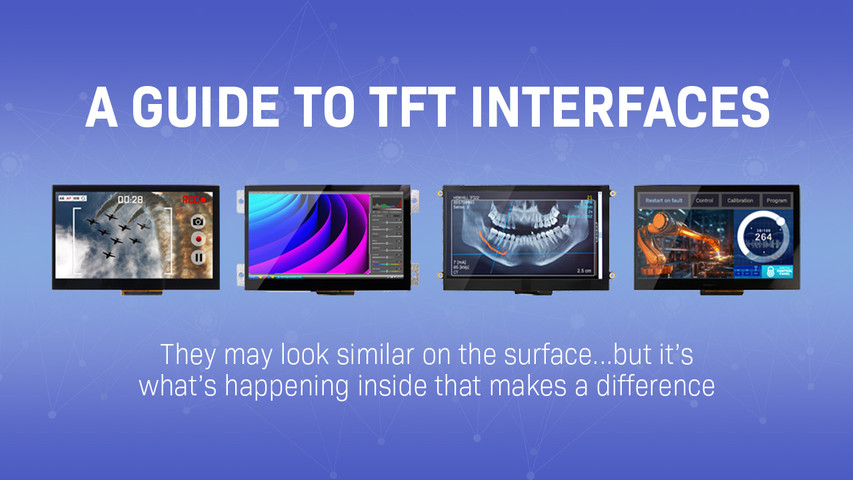Screen Burn-In
Image burn-in affects all screen displays, including LCDs and OLEDs in mobile phones, monitors, wearable devices, televisions, and all electronic devices with a display screen. This article will cover everything you need to know about image burn-in and ways to mitigate it.
Here's what you'll learn in this post:
What is Screen Burn-in?
Screen burn, also known as burn-in, occurs when a persistent image leaves a permanent ghost-like imprint on a display. While this issue is most commonly associated with OLED (Organic Light-Emitting Diode) displays, LCDs (Liquid Crystal Displays) can also experience a form of temporary image retention called image persistence. Understanding how different display technologies respond to prolonged static images is crucial for engineers designing applications in industrial, medical, and commercial environments.
Related: What is Electrostatic discharge (ESD)
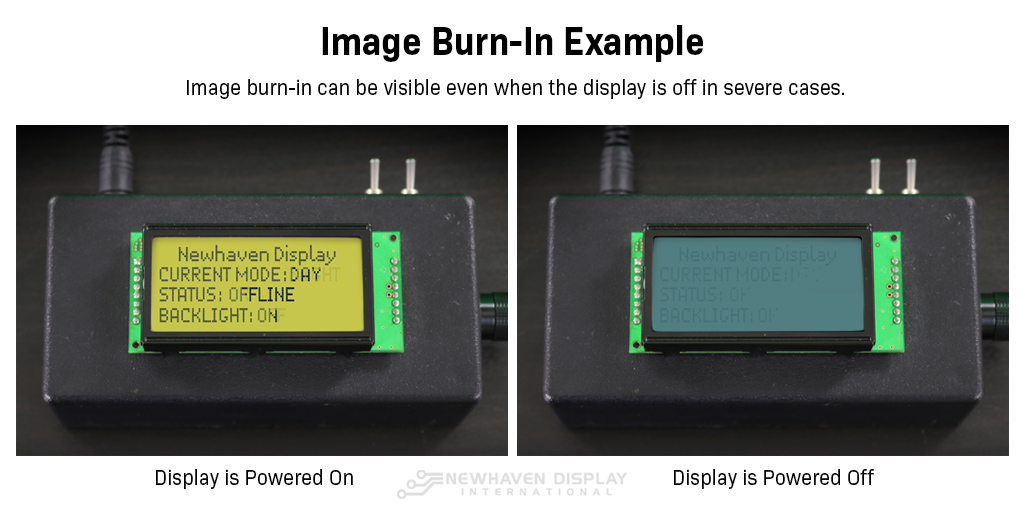 Example of image burn-in on LCD.
Example of image burn-in on LCD.
Burn-In vs Image Retention
Chances are you've encountered image burn-in and image retention before, but you didn't know which one you were seeing. They both have the same visual effects, so it's easy to mistake them for each other, but there's one key difference: image retention is temporary, and image burn-in is permanent.
We've seen many misleading articles, videos, and guides about "fixing" image burn-in or removing it from a display. Image burn-in is completely irreversible once it occurs on your display screen.
Most of the time, these guides explain how image retention works and how you can speed up its recovery process. We want to clear up any confusion you might have about image burn-in and image retention on LCD and OLED displays.
Image retention
Image retention, also known as ghosting or image persistence, is the temporary effect of images remaining visible on LCDs or OLEDs for a short period, usually a few seconds.
How to tell the difference between image retention and screen burn-in?
If the images fade away after a short time, you are dealing with temporary image retention. If the images stay permanently, you are dealing with image burn-in.
Image retention doesn't require any intervention from the user to make it go away – it'll do that by itself. Retention will often occur before burn-in does on newer display technology like our TFTs and our new IPS displays.
Related: What's an IPS Display?
Image retention will fade away, but there are some tips you can use to speed up the process. Simple actions like using a screen saver, cycling various graphics on the screen to exercise the pixels, and powering off the display whenever possible will help clear the image retention on your display.
These are the same tricks you'll see advertised as a "cure" for image burn-in, but don't be fooled. There's no fix for burn-in, only ways to prolong it from happening.
Before you assume your screen has burn-in damage, try these tips and wait to see if it's just image retention. Image retention is a harmless and common occurrence on many screens.
What Causes Screen Burn-in?
Screen burn-in is caused by screen pixels that stay activated in a static position for long periods of time. Think of a TV in a lobby or waiting area that's always playing the same news channel. The news channel footer and logo get burned into the screen permanently, even when you change the channel.
Common causes of display burn-in include: static images, messages, logos, and icons.
On mobile phones for example, image burn-in can be caused by the permanent static postion of the battery, wifi and service signal icons.
When LCD or OLED pixels stay activated in a static position, they'll eventually become "stuck" in that position. When this happens, you'll notice a faded, stubborn image that persists on the screen.
Burn-in on LCD and OLED Displays
The result of burn-in looks the same on all screen types, but the way it occurs on LCDs and OLEDs is slightly different.
Related: Differences between OLEDs and LCDs
How burn-in occurs in LCDs
After showing a static image for long periods of time, the crystals in a liquid crystal display become weaker to move, and have more difficulty turning from the fully "ON" position to the fully "OFF" position
When pixels fail to activate or deactivate entirely, it results in faded images that won't clear from the screen. This is common in applications using character LCDs where the alphanumeric characters are updated less frequently.
In the example below, you'll notice a faded permanent impression of the text left behind on the LCD screen after the display is turned off.
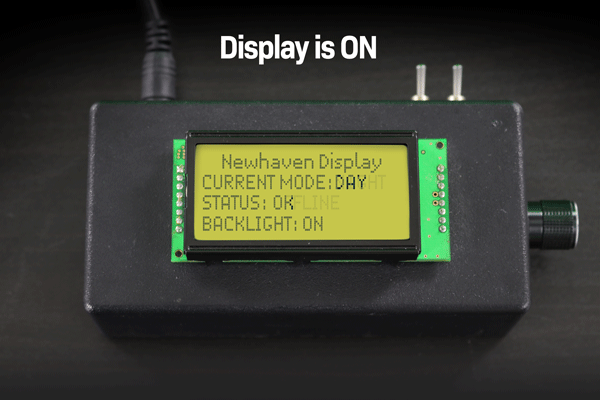 Example of character LCD image burn-in when the display is on and off.
Example of character LCD image burn-in when the display is on and off.
How burn-in occurs in OLEDs
OLEDs are unique because they don't need a backlight to light up. Each pixel on the display is a self-illuminating LED, so they generate their own light. However, the pixels inevitably lose their brightness over time. The longer an OLED pixel is illuminated, the dimmer it will appear next to lesser-used pixels.
If a static image stays on an OLED display long enough, the pixels will leave a shadow behind the previous image, even when the display shows something completely different.
See how the "Double Height" text is burned into the OLED in the example below.
 Example of OLED image burn-in.
Example of OLED image burn-in.
Remember: There's no way to remove or reduce burn-in after it occurs. If a stubborn image persists for extended periods or after restarting your display, you're likely dealing with image burn-in.
Early Signs of LCD Screen Burn
LCDs don’t suffer from permanent burn-ins like OLEDs, but they can experience a temporary form known as image persistence. This occurs when a static image lingers faintly on the display even after the display content changes. Here are the early signs to watch for:
-
Ghosting or faint remnants of a previous image: If you can still see a shadow of a menu bar, logo, or other static content after switching screens, this is an indication of image retention.
-
Slow response time when transitioning images: If pixels take longer to refresh or adjust to new content, especially in high-contrast areas, your LCD may be experiencing early image persistence.
-
Color distortion in affected areas: Some parts of the display may appear slightly discolored or "washed out" after extended exposure to static content.
-
Variations across LCD types: IPS (In-Plane Switching) panels, commonly used for wide-viewing angles, are less prone to persistence than TN (Twisted Nematic) panels, which have faster response times but may exhibit minor retention effects.
If detected early, image persistence can be reversed by turning off the display or using a display refresh function. However, extended exposure to static content increases the risk of more stubborn retention.
LCD Applications Prone to Burn
While LCDs are less susceptible to permanent burn-in than OLEDs, certain industries rely on displays that frequently show static images, making them more prone to image persistence.
-
Medical Equipment Displays: Patient monitoring systems, diagnostic screens, and imaging devices often show static vital signs, graphs, or interface elements for extended periods, increasing the likelihood of image retention.
-
Industrial Control Panels: Factory automation screens, process control monitors, and instrumentation panels display static data, such as readouts and system statuses, for long durations.
-
Point-of-Sale (POS) Systems: Retail checkout displays and kiosks frequently show the same user interface for hours, leading to uneven pixel wear.
-
Automotive and Marine Displays: Navigation systems, dashboard readouts, and infotainment screens may hold the same map or gauge interface for long periods, causing temporary retention.
-
Test and Measurement Devices: Oscilloscopes, spectrum analyzers, and other laboratory instruments often feature fixed graphical elements, which can contribute to image persistence over time.
Newhaven Display’s TFT LCD modules are engineered with pixel-shifting technology, optimized brightness control, and advanced refresh techniques to minimize image retention. These design enhancements help extend the longevity and reliability of displays in mission-critical applications.
Early Signs of OLED Screen Burn
Unlike LCDs, OLED displays are more vulnerable to permanent burn-in due to their self-emissive pixels, which can degrade at different rates over time. Understanding the conditions that accelerate this process is essential for engineers designing long-lifespan products. Signs of OLED burn-in include:
-
Persistent ghost images: Static elements, such as logos or user interface (UI) components, remain visible even after switching displays, indicating pixel wear.
-
Uneven brightness levels: Frequently used areas may appear dimmer due to pixel aging, where some pixels degrade faster than others.
-
Color shifting or distortion: Affected regions may develop color imbalances, such as a reddish, yellowish, or bluish tint where burn-in has occurred.
-
Noticeable differences in high-contrast areas: Burn-in is most apparent where bright elements frequently overlay darker backgrounds, causing uneven luminance.
OLED Applications Prone to Burn
OLED displays offer vibrant colors and high contrast, making them ideal for many applications. However, certain use cases increase the likelihood of burn-in:
-
Medical and Diagnostic Displays: Patient monitoring systems and imaging equipment often maintain static readings and graphical elements.
-
Industrial and Automation Interfaces: Factory control displays frequently show persistent navigation menus and system statuses.
-
Handheld and Portable Devices: OLED-based test equipment, communication devices, and specialized tools often display static UI components.
-
Automotive and Aerospace Displays: Digital dashboards, heads-up displays (HUDs), and in-flight entertainment screens maintain fixed navigation elements and branding.
-
Retail and Commercial Signage: OLED advertising displays that feature static logos, pricing, or promotional graphics are at higher risk.
To mitigate OLED burn-in, Newhaven Display designs its OLED modules with pixel wear-leveling, automatic brightness adjustment, and built-in display refresh cycles. These features help extend the operational life of OLED displays used in high-contrast applications.
How to Test for Screen Burn
Detecting screen burn early can help prevent further pixel degradation. Here are a few methods to test for screen burn on LCD and OLED displays:
-
Full-Screen Color Tests: Displaying a solid color background (such as white, red, green, or blue) at full brightness can reveal ghost images or uneven pixel wear.
-
Gradient and Gray Screen Tests: Viewing a gradient pattern or a uniform gray background can help detect subtle color shifts, which may indicate early signs of burn-in.
-
Switching Between High-Contrast Images: Quickly alternating between bright and dark images can make burn-in effects more noticeable, especially in frequently used areas of the display.
-
Using Specialized Burn-in Test Tools: Some diagnostic applications generate test patterns designed to highlight persistent image retention or OLED burn-in.
If mild image retention is detected, running a pixel refresh cycle, adjusting brightness levels, or using a screen saver can help reduce visibility. However, permanent burn-in on OLED displays cannot be reversed, making proactive prevention the best approach.
Ways to Mitigate/Avoid Screen Burn-in
Even the most advanced displays will experience burn-in at some point, but there are some simple actions you can take to extend your screen's lifespan before burn-in occurs. With the proper practices, you can get years of outstanding performance from your display without any burn-in effects.
How to avoid screen burn-in
- Power off the display when not in use
- Use a screensaver
- Exercise the pixels (rotate or scroll effect)
- Lower the screen brightness or contrast
Related: How to Clean an Electronic Display
Did you know? Screensavers derive their name from their original purpose, which was an active method of attempting to mitigate screen burn-in.
Power off the display when not in use
We know that in some instances, you will require an "always-ON" display, or your display will need to stay ON for extended periods.
If you ever get the opportunity, run a complete power cycle on your display. This will reset pixels and help avoid burn-in.
If a power cycle isn't an option, you can use the display ON/OFF command to turn off the display. Alternatively, you can put the display into sleep mode while retaining the display data in RAM.
Use a screensaver
A screensaver is a good alternative if you can't turn your display off. For displays that don't need to be ON at all times, it's helpful to let the screen rest when not in use.
A screensaver or sleep mode allows for a quick startup compared to fully powering the device OFF and ON again.
Exercise the pixels
Get those pixels moving! The longer a pixel stays activated in a static position, the closer it gets to being burned in. You can exercise your screen's pixels with scrolling text, moving images, or changing colors.
This technique is a lot like rotating the tires on your car. The goal is to distribute the wear across the entire display evenly.
Lower the screen brightness or contrast
Decrease screen brightness whenever possible. More illumination (brightness) requires more current, which reduces LED lifespans.
For an OLED display, decreasing the contrast will lower the brightness and reduce the rate of image burn. More illumination (brightness) requires more current, which reduces OLED pixel lifespans.
For a LCD display, lowering the contrast will put less stress on the liquid crystals and will help to reduce the rate of pixels becoming weak, or sticking.
Everything About LCD and OLED Burn-in - [Video]
Find more helpful videos like this on our YouTube channel.
Conclusion
Remember that image burn-in is not reversible and can not be fixed once it happens. Whether it is a scrolling effect, rotating pixels, using a screensaver, or turning off the screen when not in use, it's essential to establish image burn-in preventive measures to help extend the lifespan of your display.
Latest Blog Posts
-
A Guide to TFT Display Interfaces
Display interfaces often get less attention than screen resolution or brightness, but they carry jus …Dec 16th 2025 -
Choosing the Right Display Resolution: A User-Friendly Guide
Display resolution is one of the most defining choices in product interface design. It determines ho …Dec 11th 2025 -
Arduino vs Raspberry Pi vs BeagleBone: Key Features and Differences
If you're working on an electronics project—whether it's for a DIY automated device, a digital sign, …Dec 8th 2025